Popup-Menu Functions#
Missing
Not all menu options have been documented yet
Edge and Lane#
Split edge here#
Split an edge into two different edges connected with a junction.
Note
Can also be accomplished by ALT+SHIFT+LCLICK in create edge mode
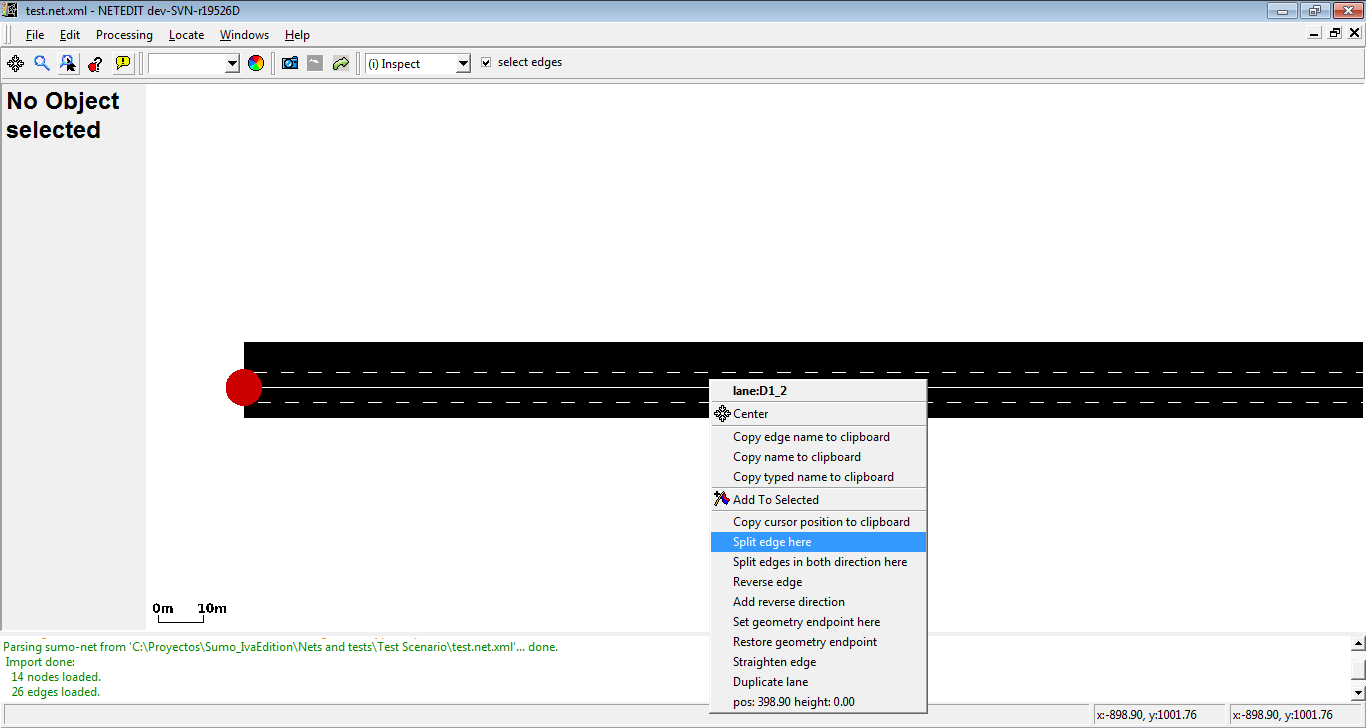 Edge is splitted in the mouse cursor position
Edge is splitted in the mouse cursor position
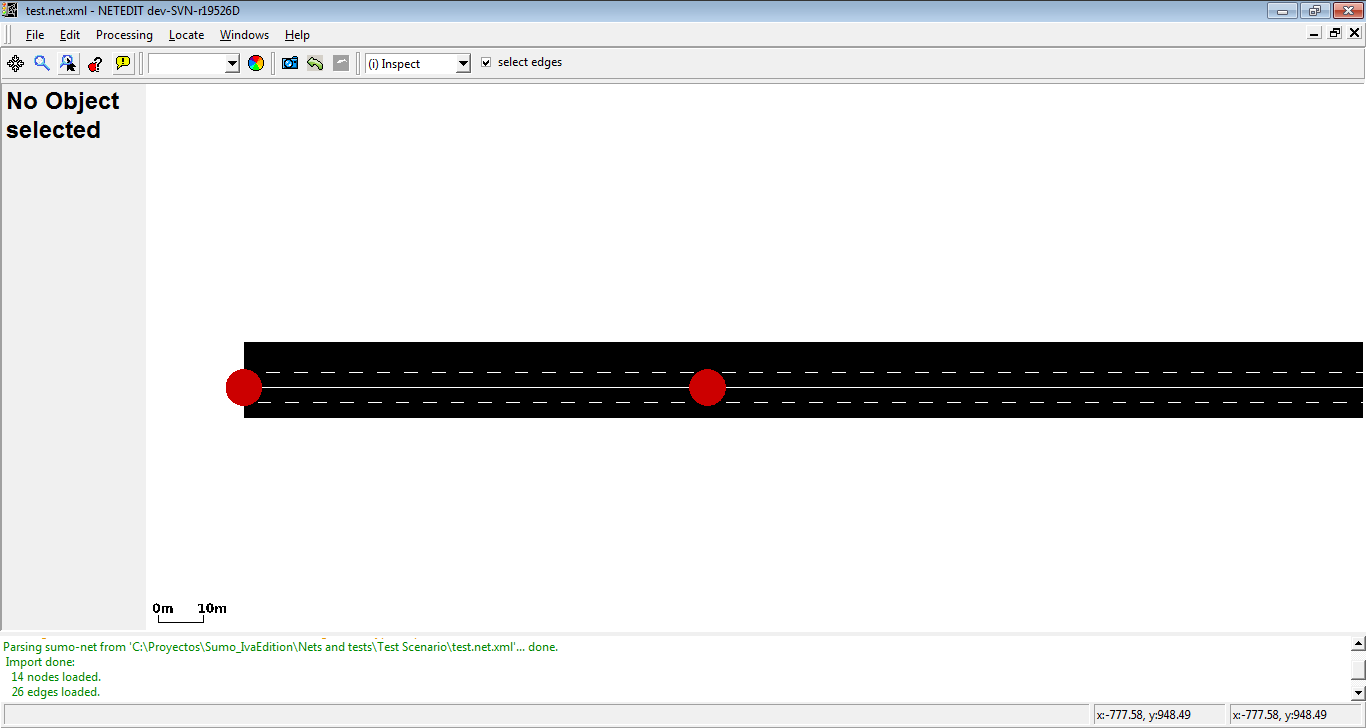 New edges are connected by a new junction
New edges are connected by a new junction
Split edge in both directions here#
Is similar to Split edge here, but generate splitted edges in both directions.
Note
Can also be accomplished by SHIFT+LCLICK in create edge mode
Reverse edge#
Reverse the direction of an edge. If the ID of the start and end junctions of edge are respectively A and B, after this operation start and end junction will be B and A.
Add reverse direction#
If it doesn't exist, add a reverse edge between two junctions of the clicked edge that has the same (reversed) geometry as the original
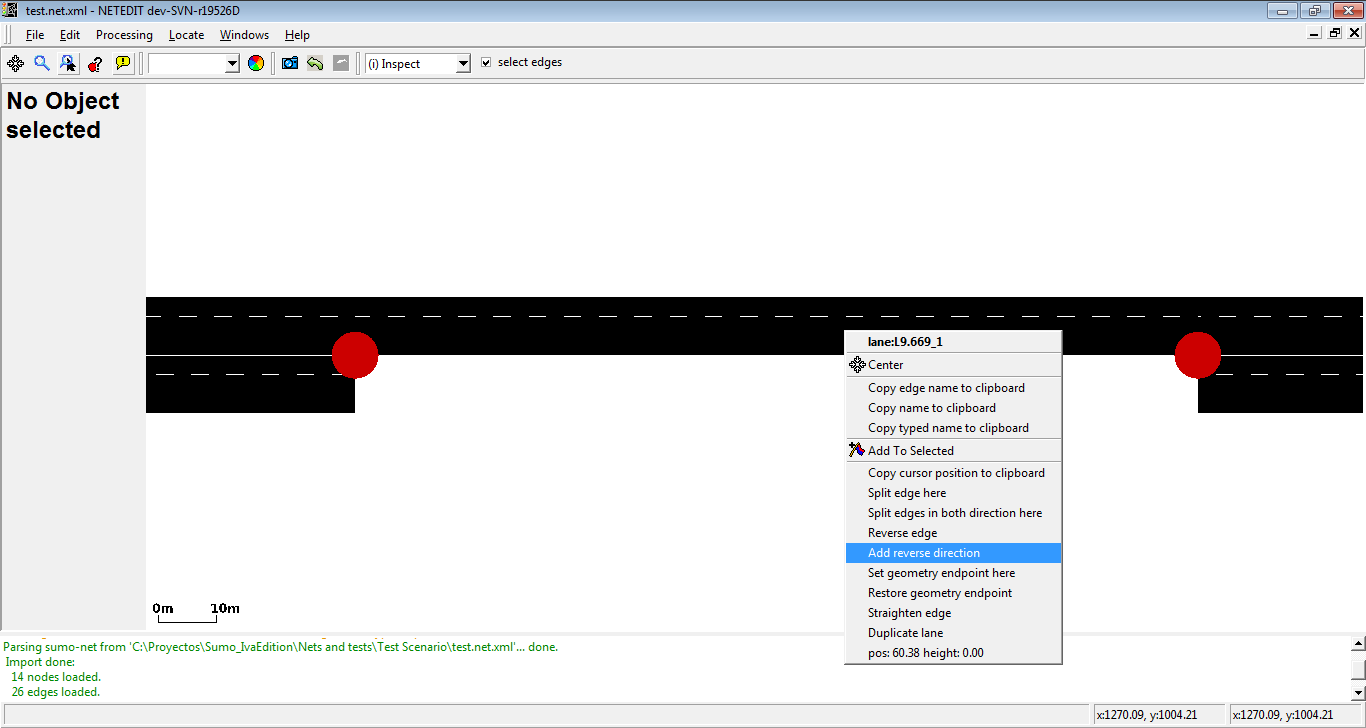 In this case, a direction from right to left will be created
In this case, a direction from right to left will be created
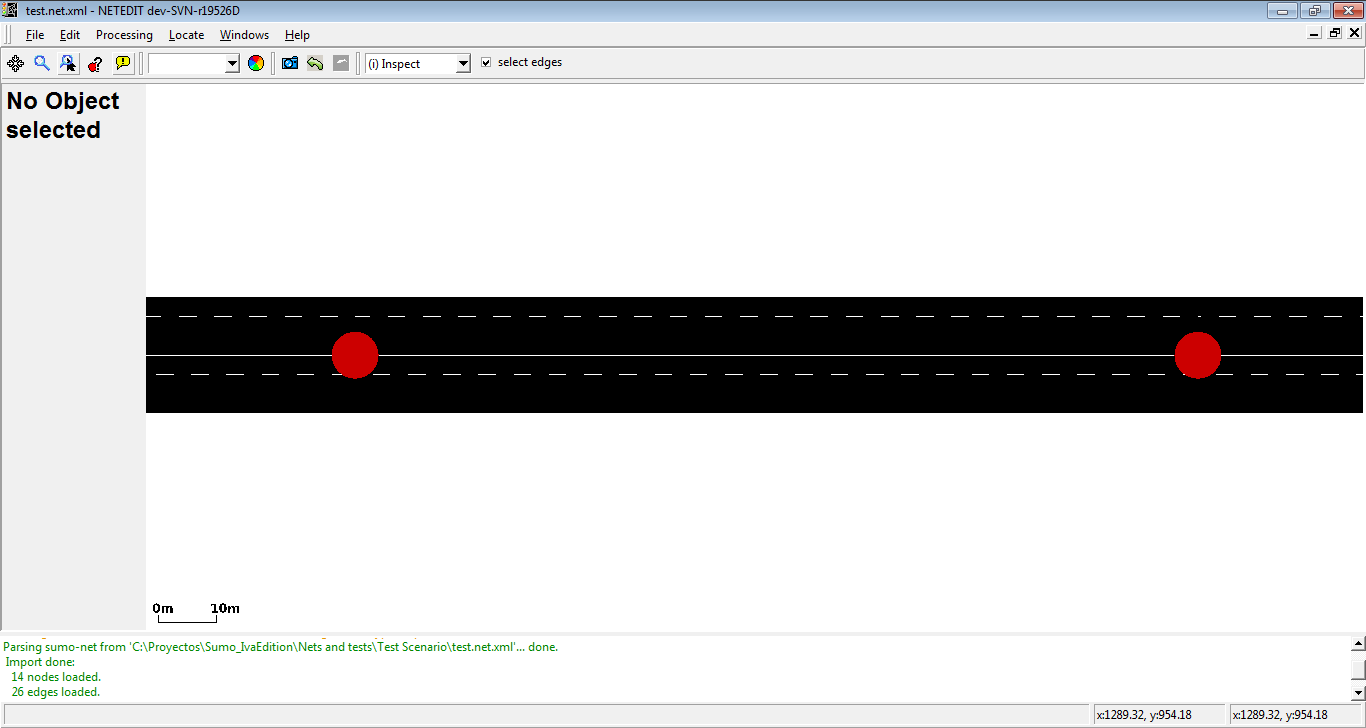 New edge is parallel to their reverse edge
New edge is parallel to their reverse edge
Add reverse disconnected direction#
Similar to Add reverse direction but the new edge will have new junctions and will run in parallel to the original edge with an offset of twice the edge width.
Restore geometry endpoints#
Resets customized endpoints to their default (the respective junction position an either end)
Set geometry endpoint here#
Create an geometry end point. It's useful to mark the start and the end of an road
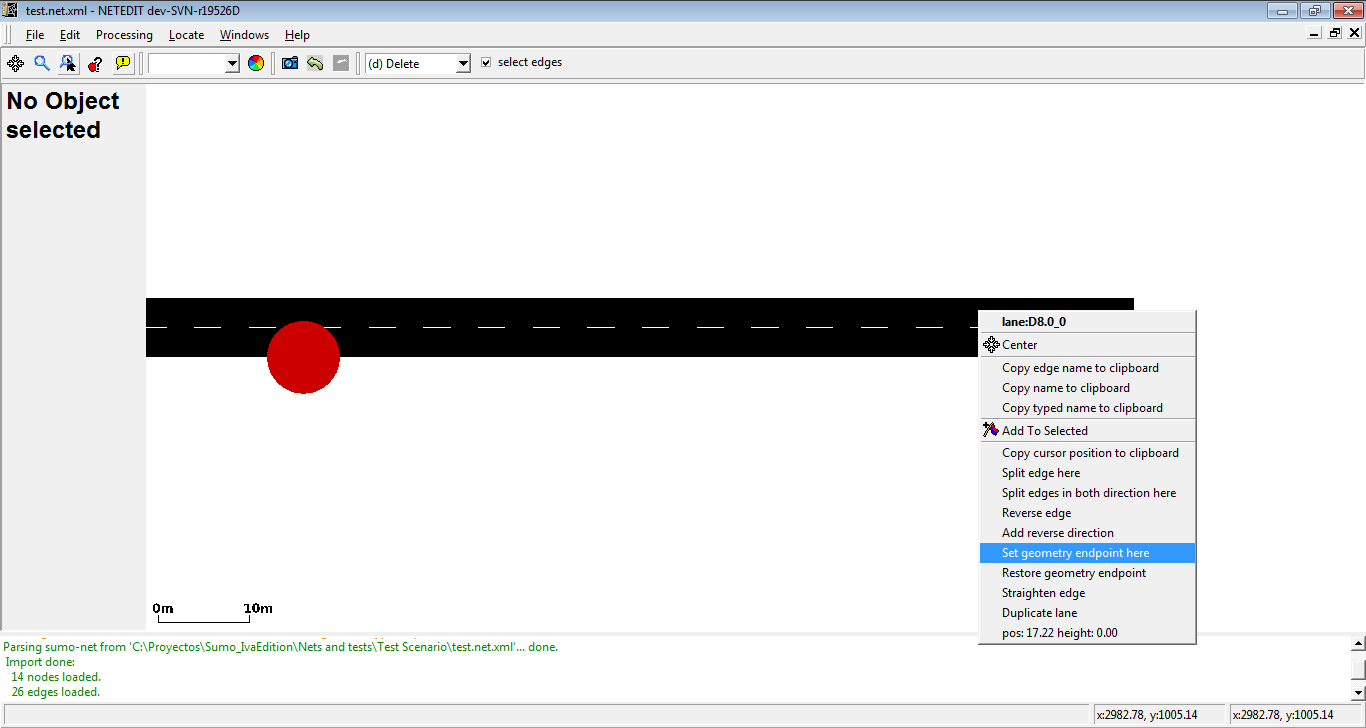 Geometry endpoint will be created in the mouse cursor position
Geometry endpoint will be created in the mouse cursor position
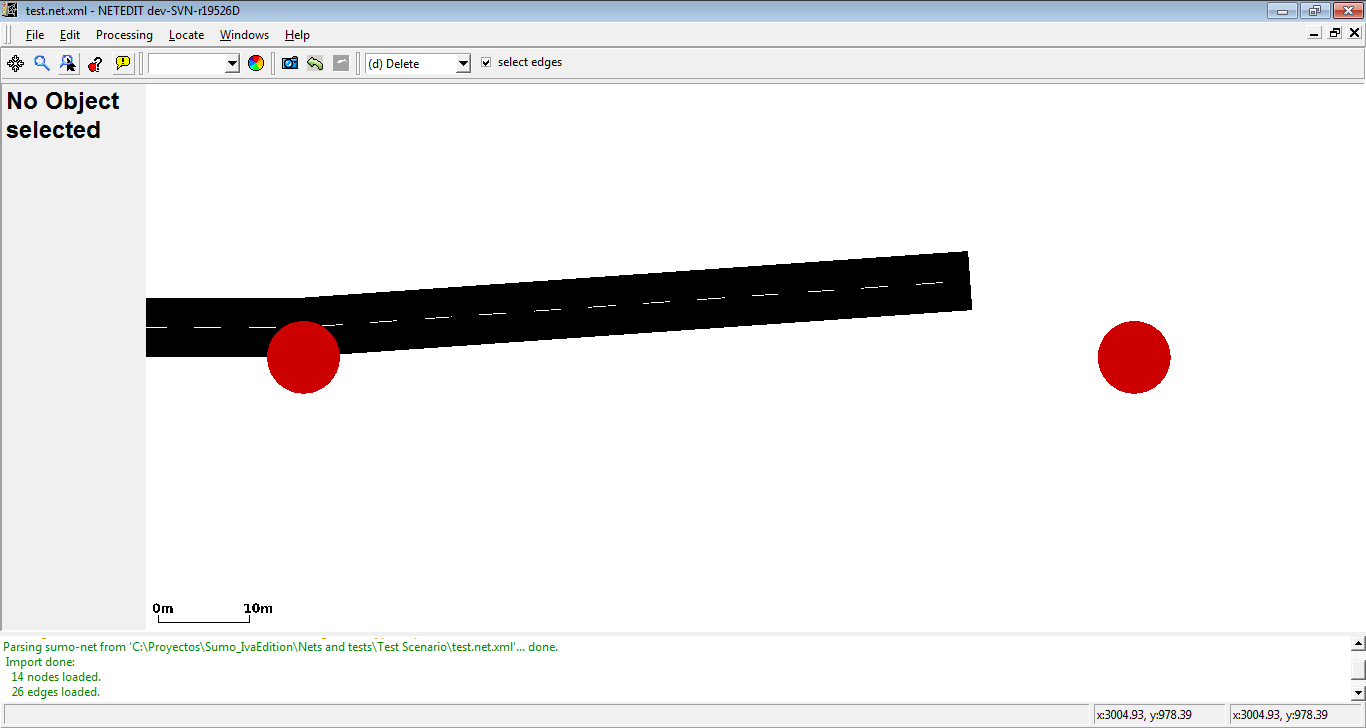 There isn't an visual connection between end point and their end junction
There isn't an visual connection between end point and their end junction
- Restore geometry endpoint: Restore a geometry endpoint to a normal edge
- Straighten edge: Allow to restore the visual shape of an edge
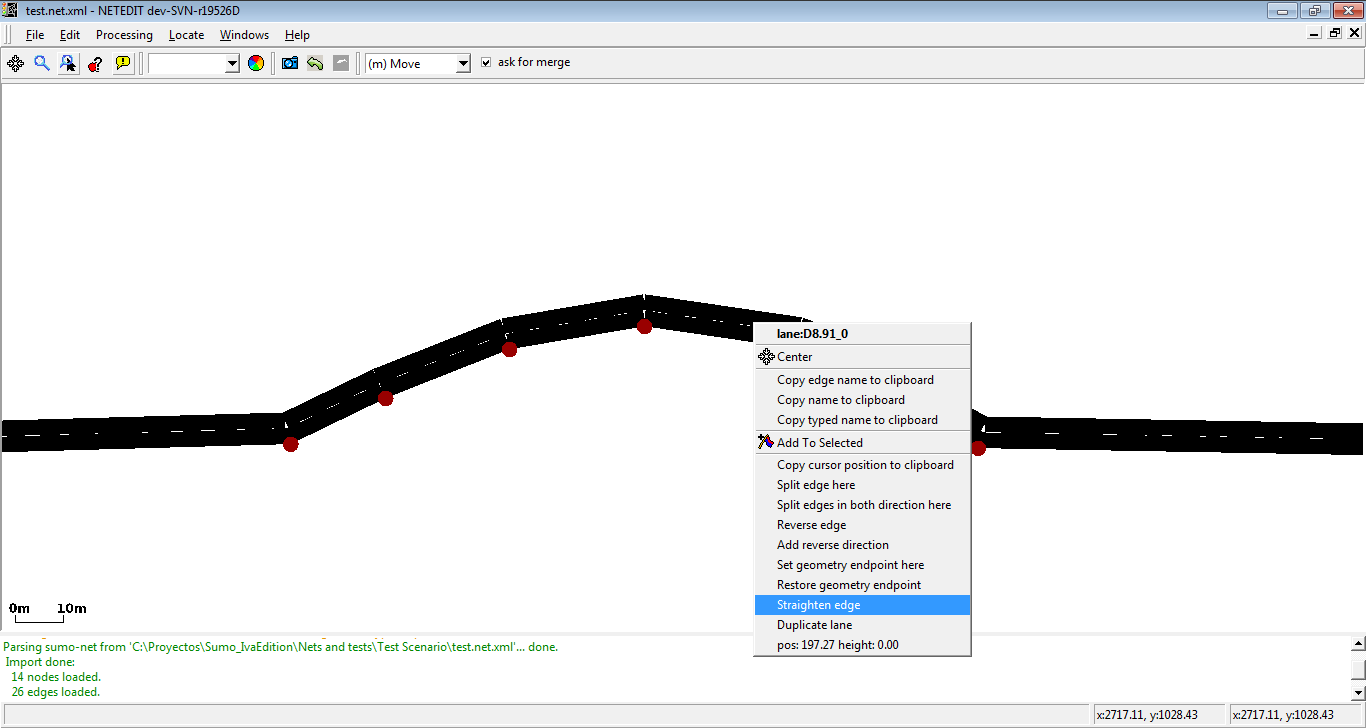 With the operation move visual shape of an edge can be modified
With the operation move visual shape of an edge can be modified
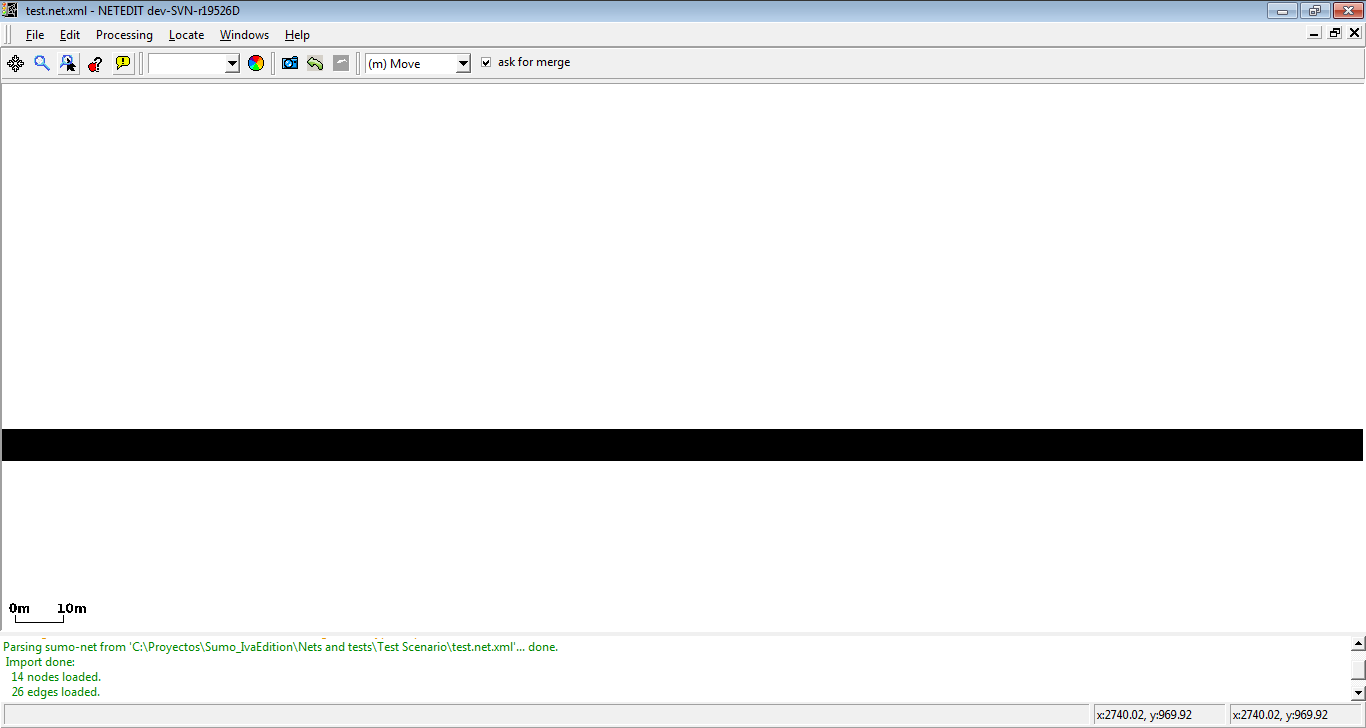 Straighten edge restore the original shape of an edge
Straighten edge restore the original shape of an edge
Reset edge length#
Sets the edge length to its computed value (based on geometry) instead of a custom length.
Straighten edge#
Removes all geometry points of the edge, thereby making it straight
Smooth edge#
Adds interpolated geometry points between existing geometry points to create a smoothly curved shape.
Note
The density of points is controlled by option --opendrive.curve-resolution (default 2) but this may change in a future version
Straighten elevation of edge#
Sets elevation along the geometry of the edge to a straight interpolation of the elevation between from-junction and to-junction.
Smooth elevation of edge#
Increases geometry point density (similar to Smooth edge) and sets elevation along the new geometry to a smooth interpolation along the prior elevation points. Keeps x,y geometry unchanged (though at increased point density).
Duplicate lane#
duplicate a lane of an edge
Restricted lanes#
Restricted lanes for particulars vehicle class (VClass) can be easily added in inspect mode. Currently netedit supports sidewalks (where only vehicles with VClass="pedestrian" are allowed), bike lanes (where only vehicles with VClass="bike" are allowed), and bus lanes (where only vehicle with VClass="bus" are allowed). Note that only one type of restricted lane is allowed in every edge (For example, an edge can own two restricted lane, one for buses and another for bikes, but not two or more different restricted lanes for buses.
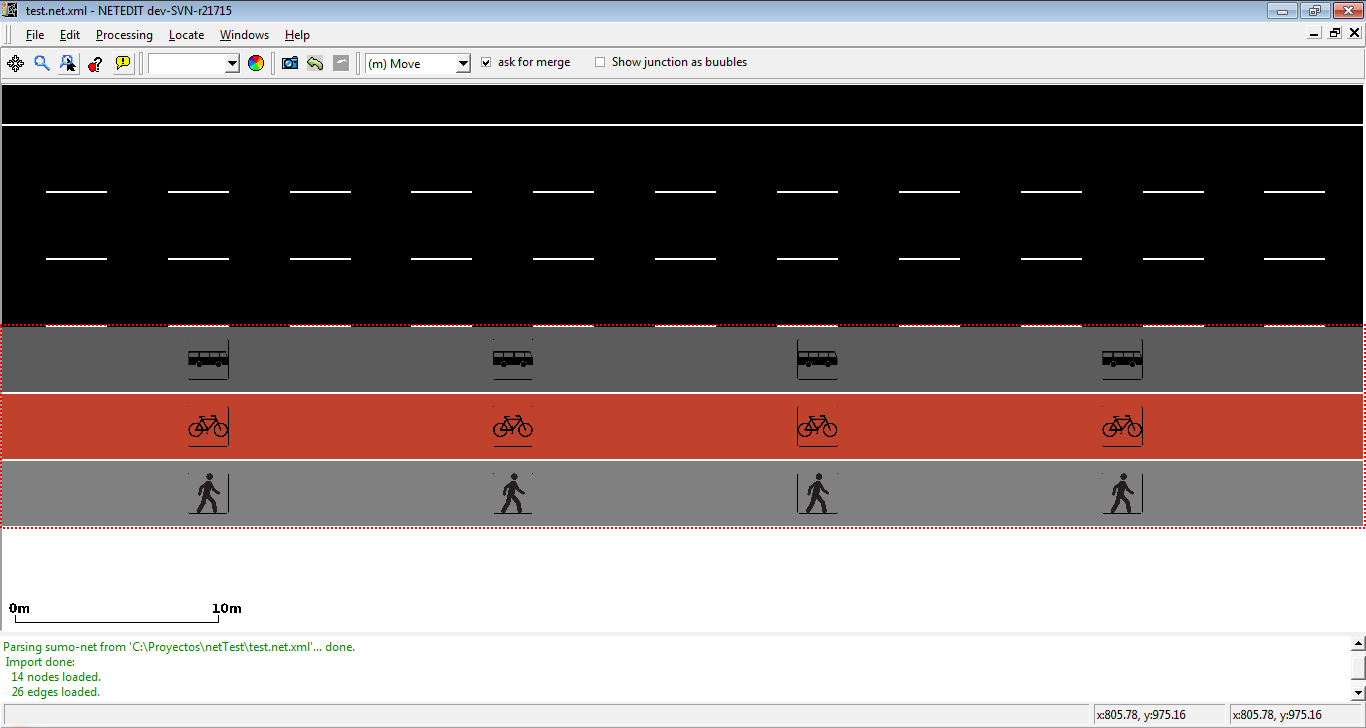 Example of edge with three restricted lanes
Example of edge with three restricted lanes
There are two ways to add a restricted lane, either transforming a existent lane or adding a new restricted lane
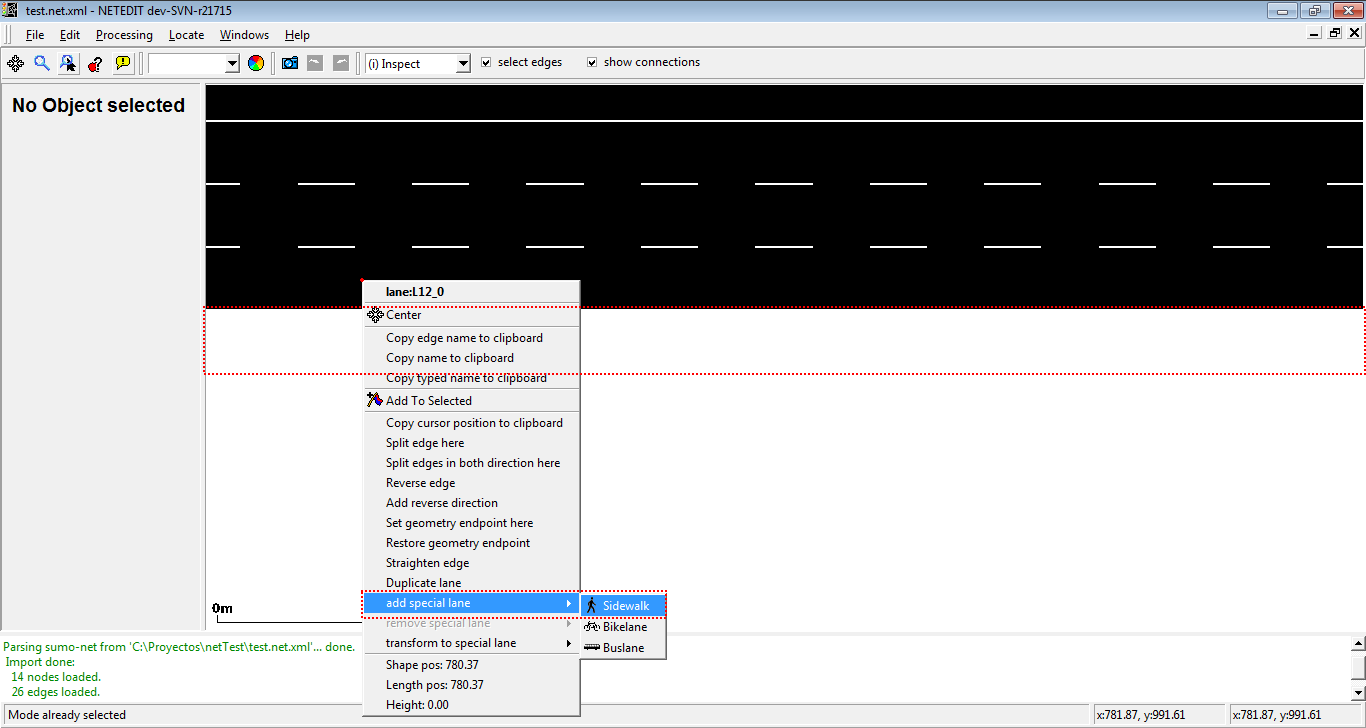 Adding a sidewalk using "add restricted lane"
Adding a sidewalk using "add restricted lane"
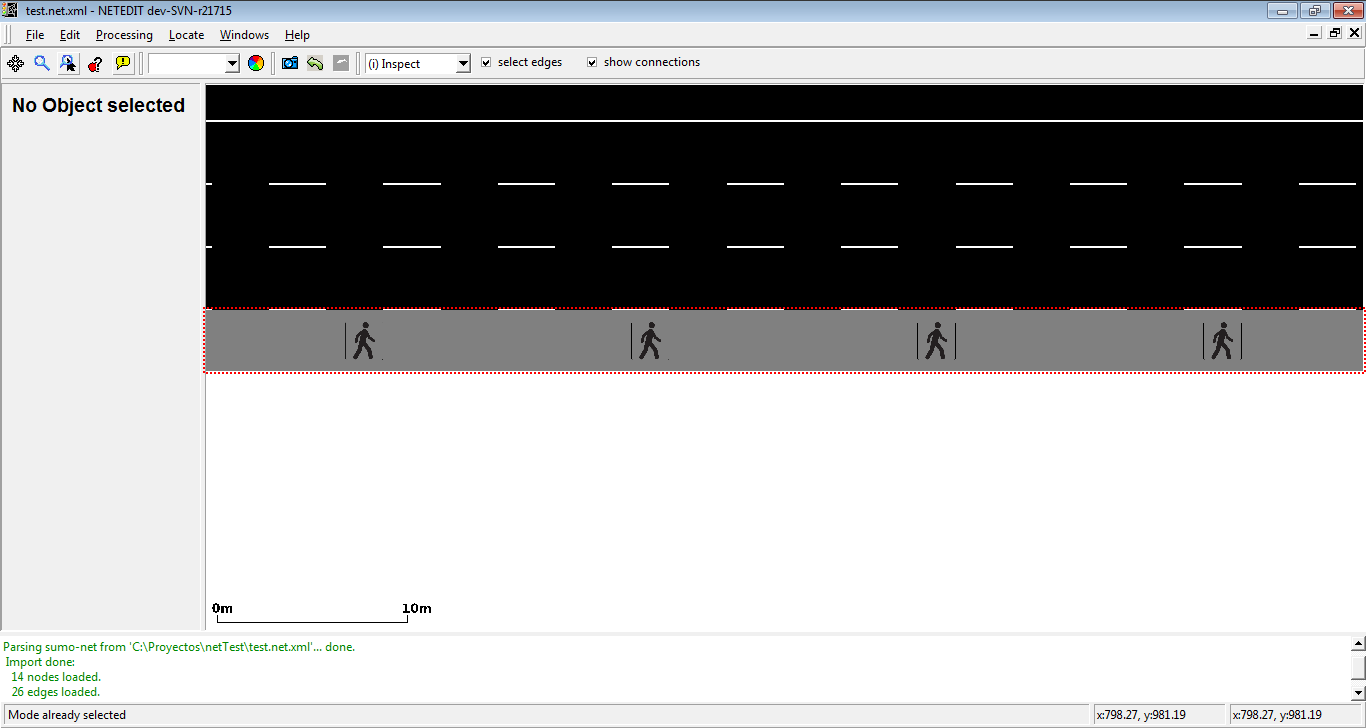 Sidewalk added
Sidewalk added
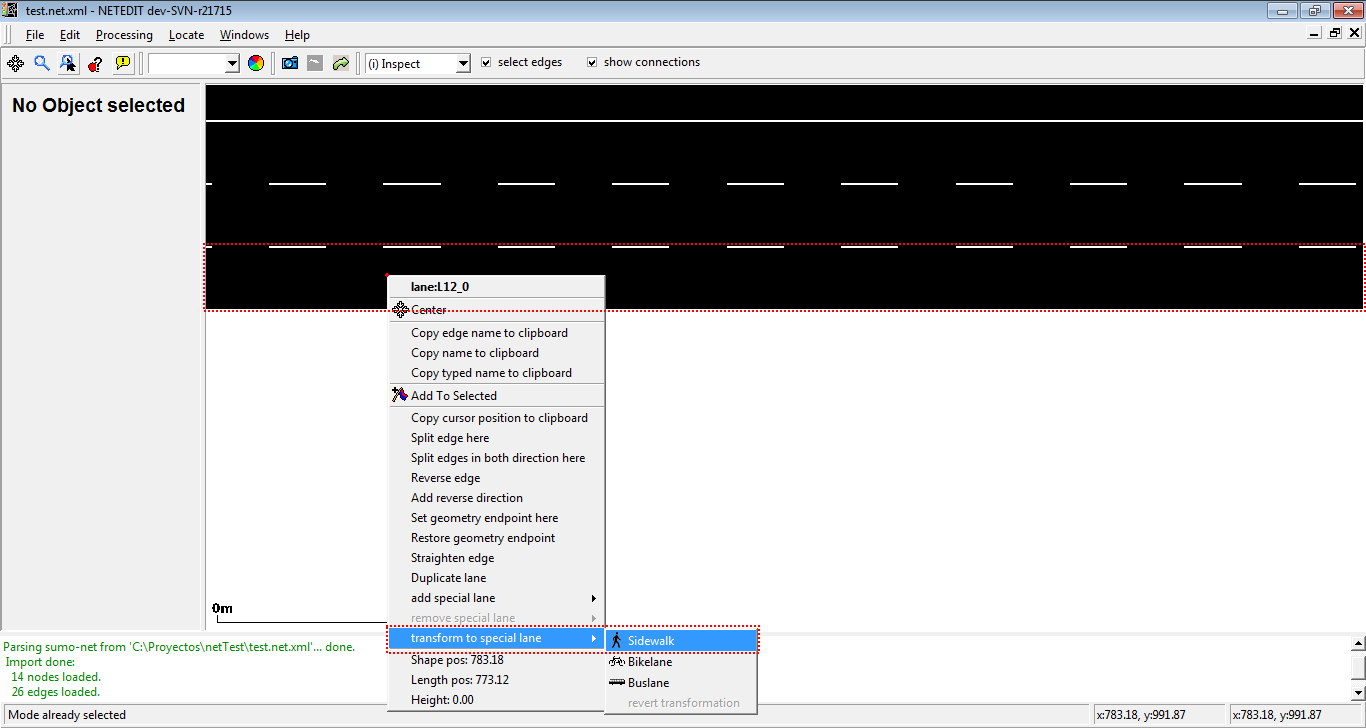 Adding a sidewalk using "transform to special lane"
Adding a sidewalk using "transform to special lane"
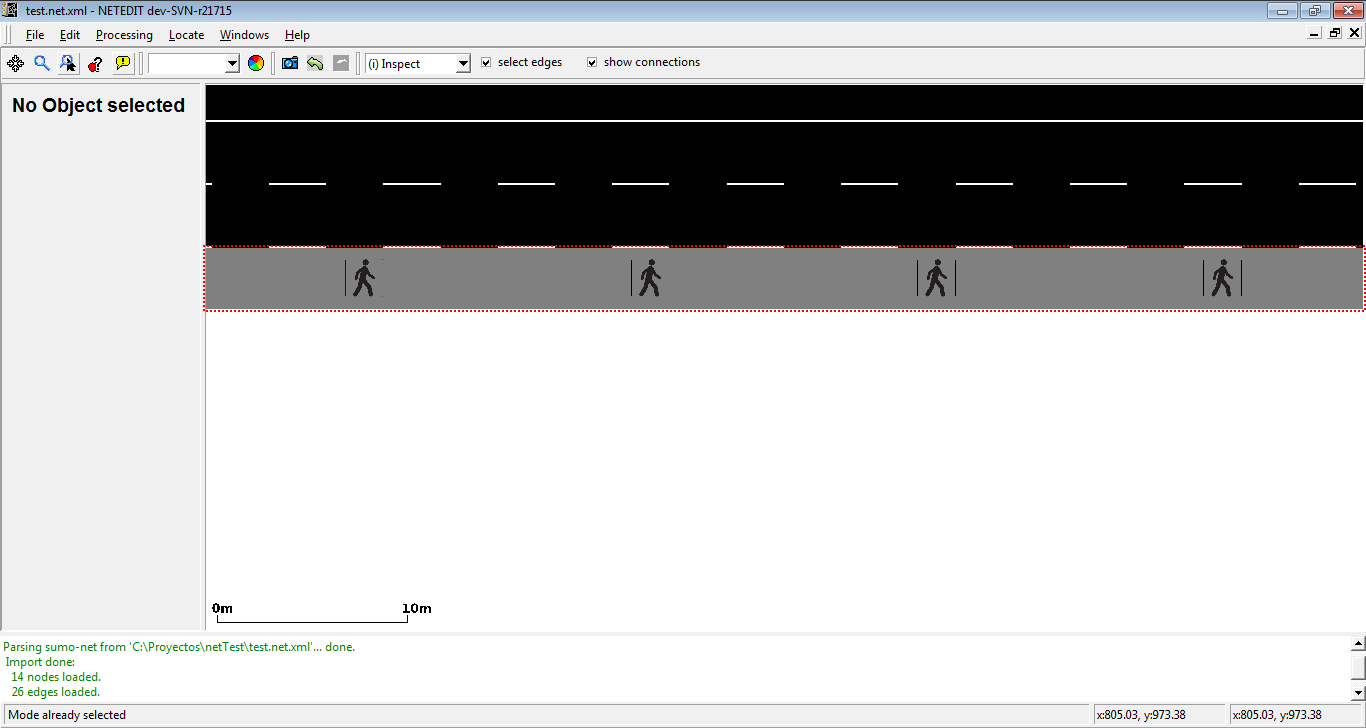 Lane transformed to a sidewalk
Lane transformed to a sidewalk
A restricted lane can be transformed in a normal lane with the option revert transformation, or can be removed with the option Remove restricted lane
Junction#
- Split Junction: Undo a prior join (i.e. one that was computed with option --junctions.join)
- Set custom shape: Allows drawing a custom junction shape via a Modifiable Poly (see below). The junction shape determines where the incoming edges end and the outgoing edges start. If the automatic generation of shapes does not give a satisfying result it often helps to draw a custom shape instead. The shape is a polygon defined by a sequence of (x,y,z) geometry points.
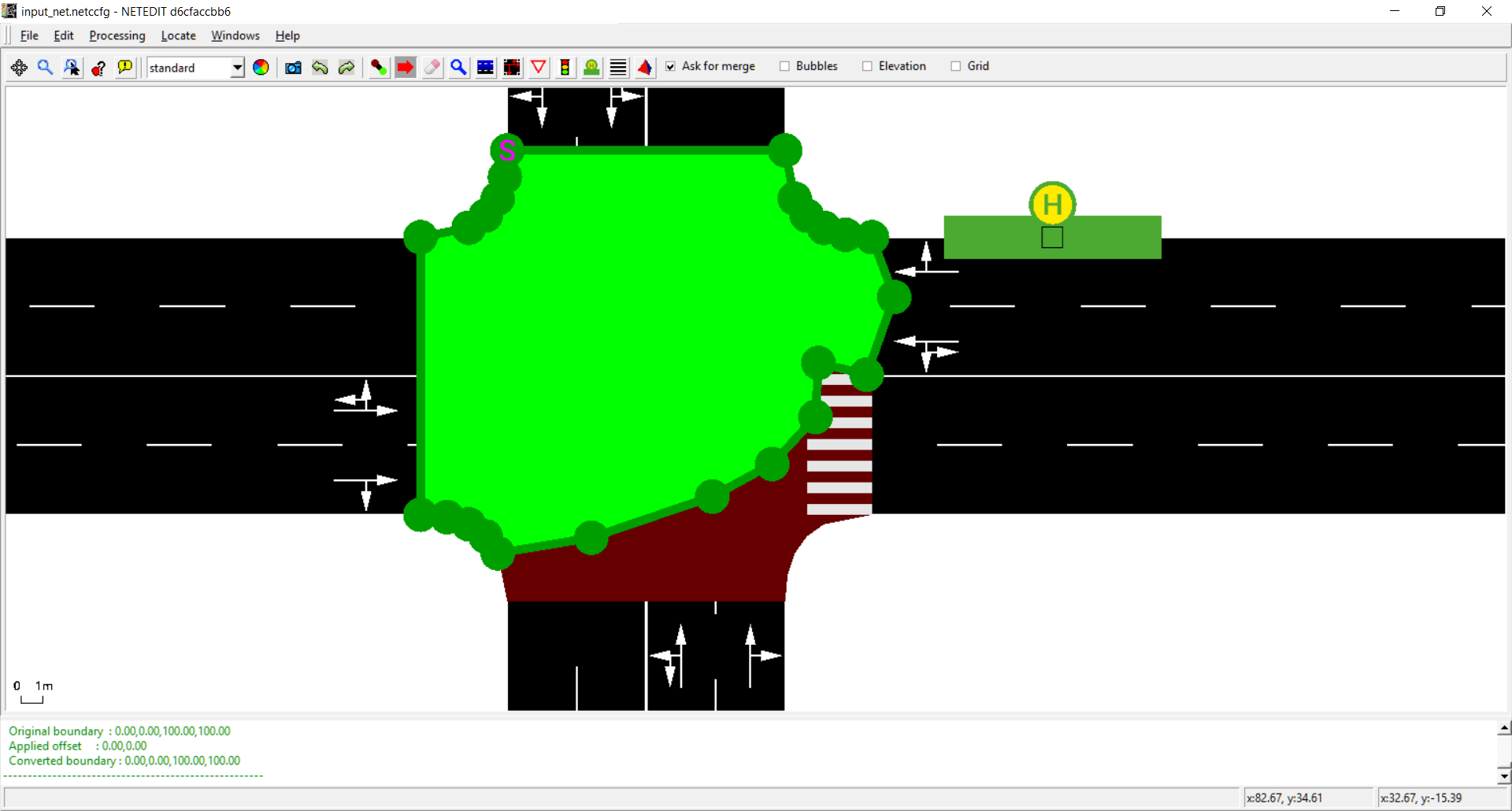 Editing junction shape
Editing junction shape
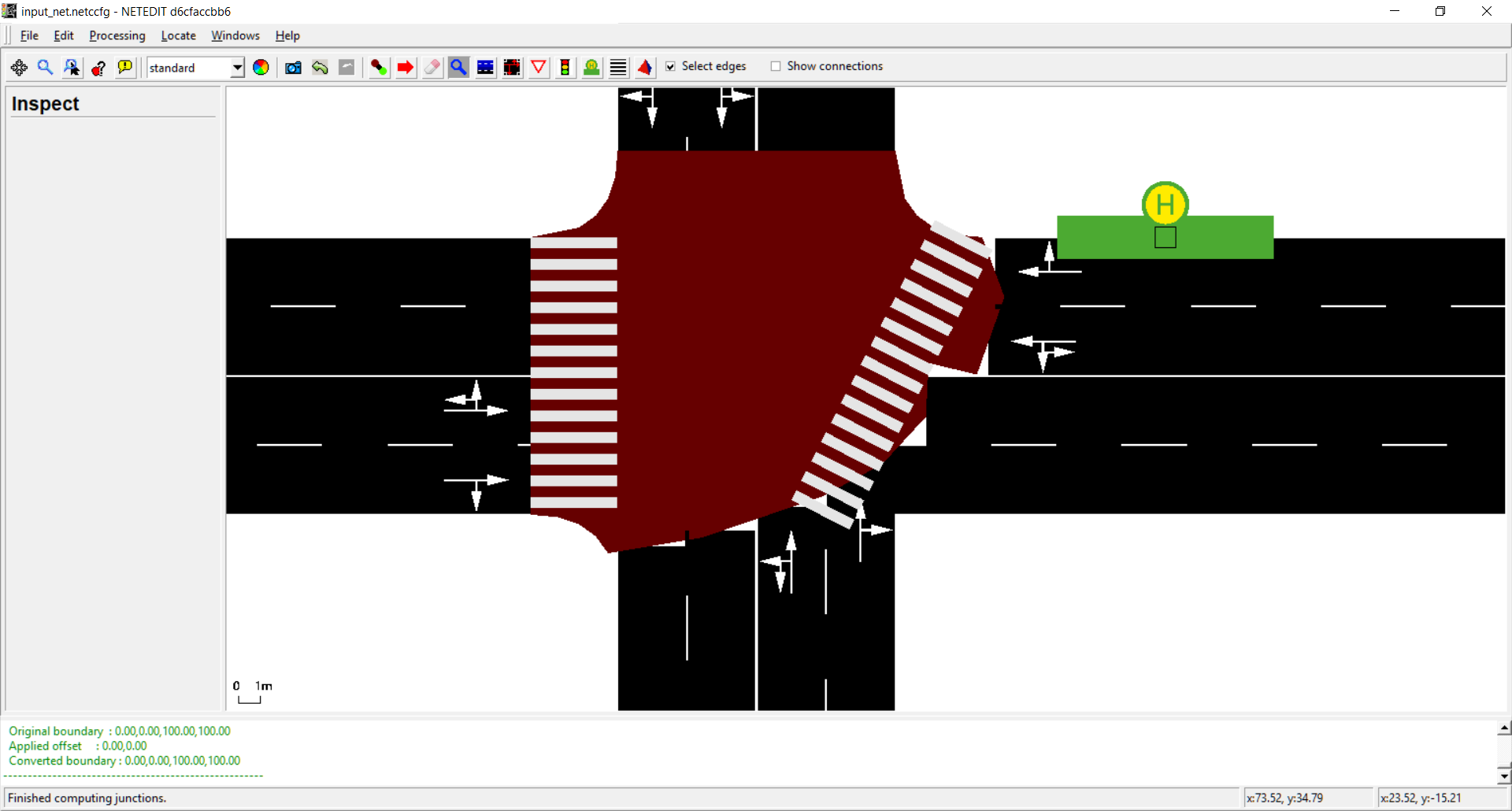 Junction after editing shape
Junction after editing shape
Connection#
- Set custom shape: Allows drawing a custom connection shape via a Modifiable Poly (see below). The shape is confirmed with <Enter>.
Crossing#
- Set custom shape: Allows drawing a custom crossing shape via a Modifiable Poly (see below). The shape is confirmed with <Enter>.
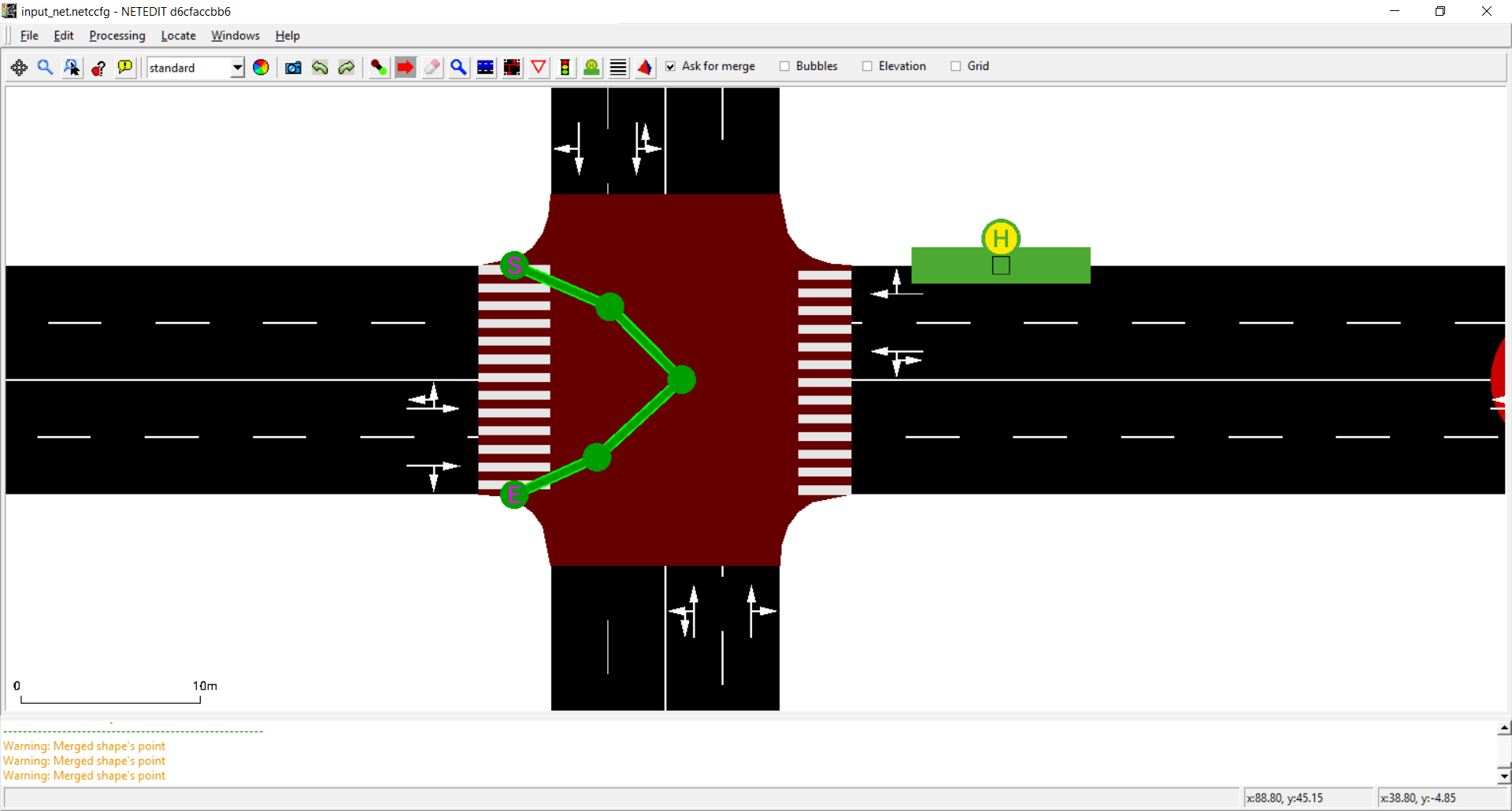 Editing crossing shape
Editing crossing shape
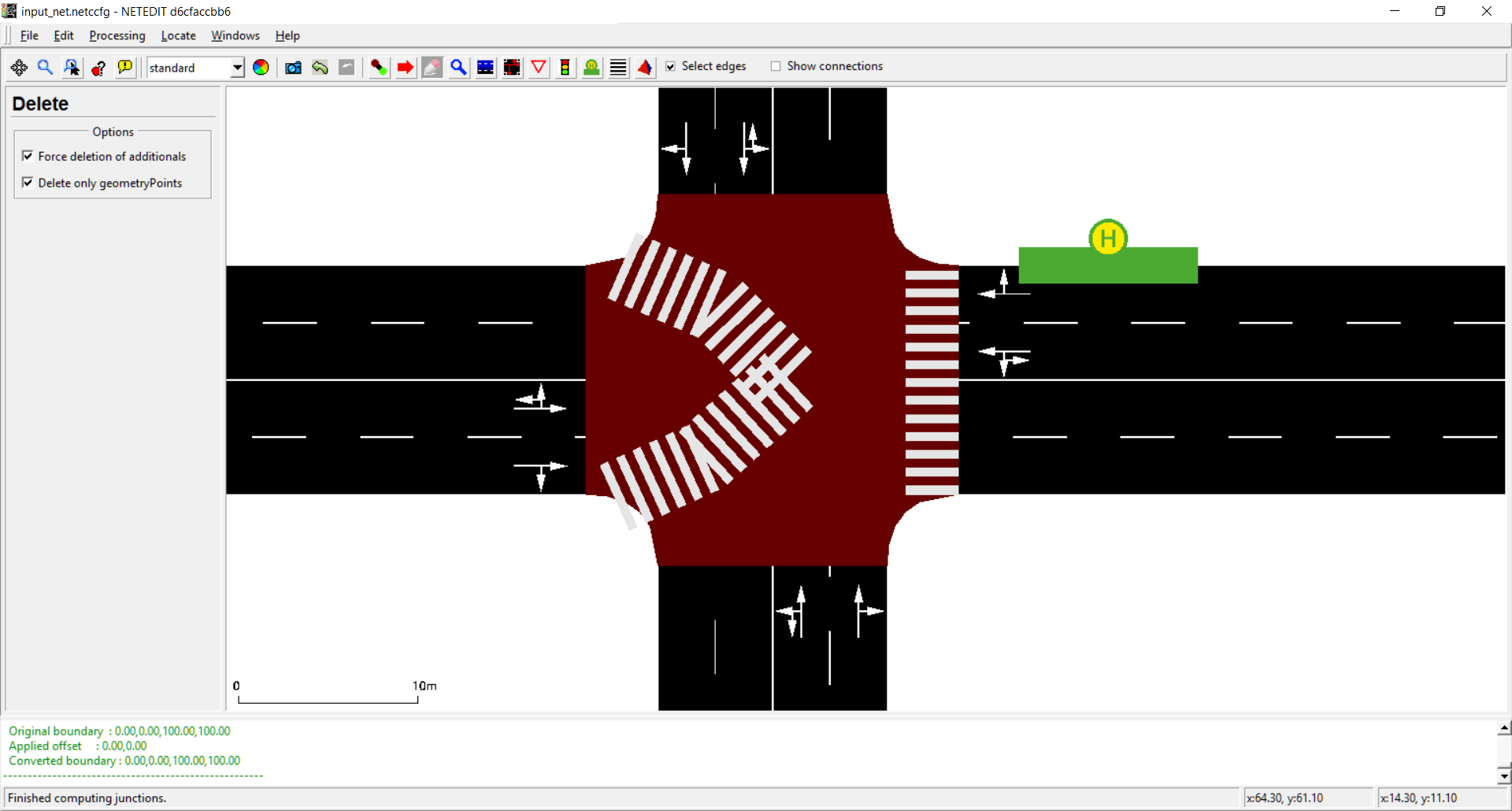 Crossing after editing their shape
Crossing after editing their shape
Modifiable Poly#
- Set custom shape: Apply this shape to the current junction
- Discard custom shape: Abort editing the current junction shape
- Simplify shape: Replace the current shape by a rectangle
- Remove geometry point: Remove the closest geometry point from the shape
- The new shape is confirmed with the <Enter> key and discarded with <Esc>.
The green polygon outline allows adding and moving geometry points by left-clicking anywhere on the outline and dragging. Shift-clicking a geometry point deletes it.
Additionals#
- inner/lane position: Additionals that are placed over an edge or lane haven two different mouse position. Inner position is the position of the mouse with respect to the length of the additional, and lane position if the position of the mouse with respect to the length of lane
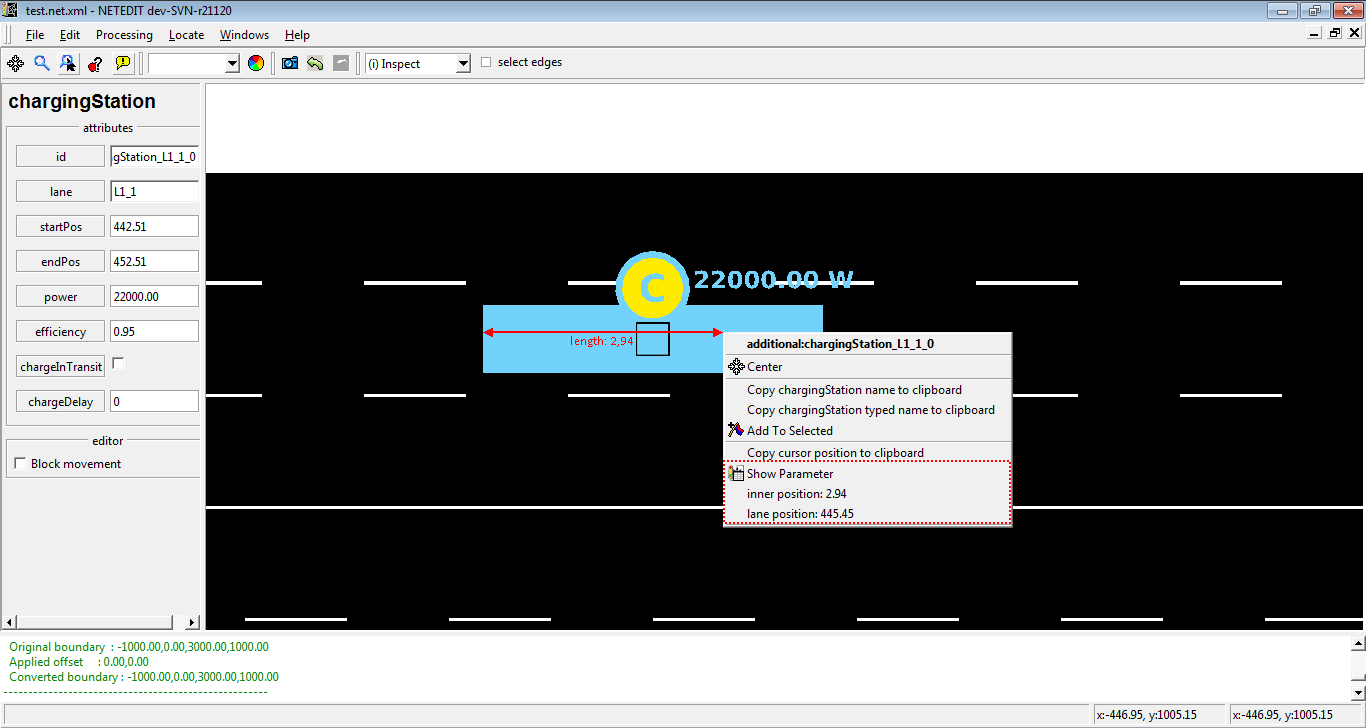 Position's parameter of Charging Station
Position's parameter of Charging Station
- Position in view and number of childs: shows the number of childs that own an Additionals, and their position in view
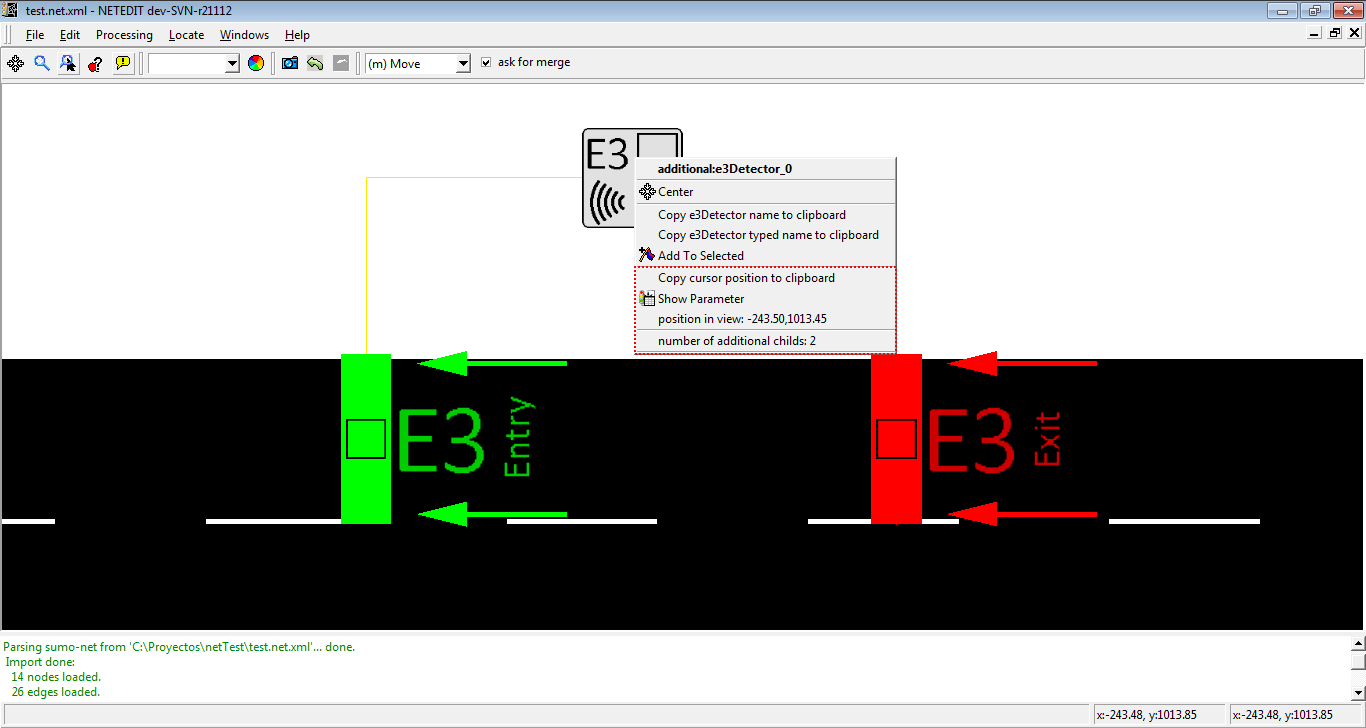 Position and childs of a E3 Detector
Position and childs of a E3 Detector
- show parameters: show all parameters of additional.
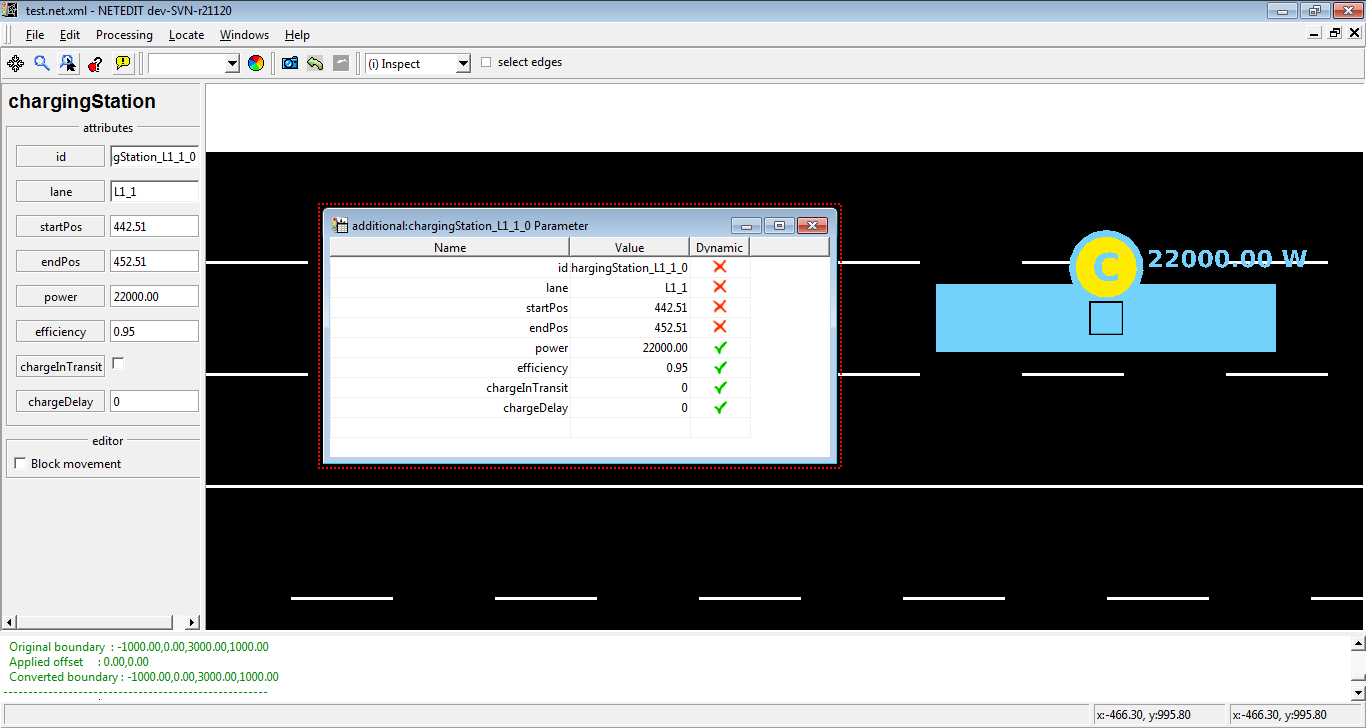 Showing of parameters of charging Stations
Showing of parameters of charging Stations
Route#
- Apply distance along route: Sets the 'distance' attribute of all edges along the route for linear referencing. The distance attribute value of the first edge in the route is take as the start and the remaining edges are assigned a distance value that is counting upwards along the route. If the distance value should decrease along the route, the first edge must have a negative distance value.
